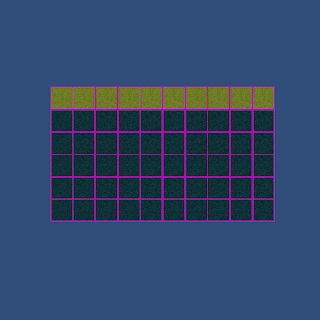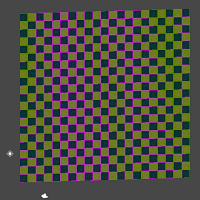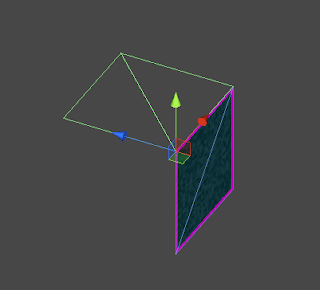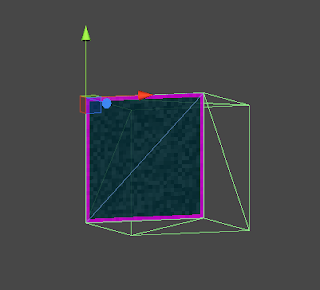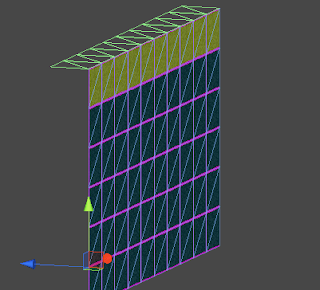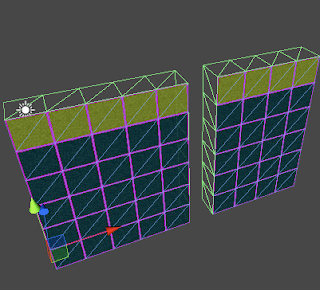Alasan menjadi My Favorit game :)
Hai, saya akan memperkenalkan sebuah game favorit saya, yaitu "Citty Ville". "Citty Ville" kini menjadi bagian favorit game saya karena permainanya mudah, menyenangkan, tidak membosankan dan penuh imajinatif. Selain itu, game ini memiliki desain gambar yang lucu, variasi tantangan dan level, serta adanya sistem "high Level" yang membuat para pemainnya untuk berlomba-lomba menaikkan level mereka.
Menjadi Walikota adalah cita-cita saya, oleh karena itu dalam game Citty Ville ini sangat menarik hati saya, dimana setiap player akan bertindak sebagai Walikota sebuah kota impiannya. sehingga mereka dapat membangun dan mengelola kota impiannya tersebut.
Game ini mewakili asa dan angan-anganku :)
Tentang Citty Ville
Klasifikasi
spesifikasi game "Citty Ville" :
GENRE : Social game sekaligus Construction and Management Simulation game. Citty Ville merupakan game yang dimainkan secara online pada sebuah media sosial dan merupakan sebuah simulasi konstruksi dan manajemen dalam membangun sebuah kota
THEME : Simulasi
PLATFORM : Web game --> Facebook canvas
ERSB RATING : -
STATS RATING : 100 Million Active Users Every Month
AGE LIMITATION : Everyone (10+)
Aturan Main
Nilai Edukasi
Game dinilai dari Realitas Random
Screenshoot Kota Kecil Ayu di "Citty Vile"
Play Demo Game
direview oleh :
Ika Ayu Rahmania Islam
nrp. 5111100201
Pembuatan Game B
Ayu Fow | Buat Lencana AndaHai, saya akan memperkenalkan sebuah game favorit saya, yaitu "Citty Ville". "Citty Ville" kini menjadi bagian favorit game saya karena permainanya mudah, menyenangkan, tidak membosankan dan penuh imajinatif. Selain itu, game ini memiliki desain gambar yang lucu, variasi tantangan dan level, serta adanya sistem "high Level" yang membuat para pemainnya untuk berlomba-lomba menaikkan level mereka.
Menjadi Walikota adalah cita-cita saya, oleh karena itu dalam game Citty Ville ini sangat menarik hati saya, dimana setiap player akan bertindak sebagai Walikota sebuah kota impiannya. sehingga mereka dapat membangun dan mengelola kota impiannya tersebut.
Game ini mewakili asa dan angan-anganku :)
 |
| Citty Ville Menjadi Daftar Favorit dalam akun facebook :) |
Tentang Citty Ville
Citty Ville merupakan sebuah permainan online yang mengusung tema simulasi membangun kota, konstruksi dan manajemen kota. Citty Ville adalah game yang diproduksi oleh Perusahaan Zynga.
Didalam permainan ini, memungkinkan kita untuk menjadi walikotadi sebuah kota virtual, dimana kita diberi tugas untuk membangun dan mengawasi perkembangan kota agar kota yang semula kecil menjadi sebuah kota metropolitan yang besar. Pemain dapat menciptakan pembangunan-pembangunan seperti perkantoran, pertokoan, perumahan, apartemen, dan juga pabrik. Selain membangun gedung dan bangunan lainnya, pemain dapat menanam tanamandi kebun sebagai bahan pembangunan. Pemain juga dapat mengunjungi kota tetangga yang tidak lain adalah teman facebook mereka.spesifikasi game "Citty Ville" :
GENRE : Social game sekaligus Construction and Management Simulation game. Citty Ville merupakan game yang dimainkan secara online pada sebuah media sosial dan merupakan sebuah simulasi konstruksi dan manajemen dalam membangun sebuah kota
THEME : Simulasi
PLATFORM : Web game --> Facebook canvas
ERSB RATING : -
STATS RATING : 100 Million Active Users Every Month
 |
| Monthly Active Users (Count By SocialBakers | Aplication Statistic and Facebook Developer) |
 |
| Daily Active Users (Count By SocialBakers | Aplication Statistic and Facebook Developer) |
 |
| Monthly Active Users in SEPTEMBER |
AGE LIMITATION : Everyone (10+)
Aturan Main
CityVille menggunakan sistempembatasan energi, pemain diajak untuk dapat mengatur strategiagar dapat menggunakan energi tersebut semaksimal mungkin.
Dengan menggunakan sistem material, beberapa bangunan yang hendak dibangun oleh pemain membutuhkan bantuan dari pemain lainnya.
Sistem mata uangyang digunakan ada dua, yaitu koin dan kas. Koin adalah mata uang untuk menjual dan membeli barang-barang umum dan koin juga merupakan mata uang ketika pemain mendapatkan hasil dari bangunan. Kas merupakan mata uang digunakan untuk membeli barang-barang esklusif dan untuk membayar material ketika pemain enggan untuk meminta tolong pada pemain lainnya.
Sistem lain yang digunakan didalam permainan ini adalah sistem waktu. Ketika pemain menanam tanaman, memesan pasokan, dan berlayar, ada syarat waktu yang ditentukan oleh CityVille sampai pemain bisa mendapatkan pasokan merekaNilai Edukasi
a. Melatih daya kreasi dan estetika merancang sebuah kota
b. Sambil belajar tentang tata letak kota
c. Melatih jiwa enterprenur atau wirausaha dalam mengembangkan gedung-gedung usaha dan toko yang ada di kota
Game dinilai dari Realitas Random
a. Adanya pencuri dan bandit yang berkeliaran disekitar kota
b. Adanya musim dan cuaca yang berubah-ubah tergantung bulan. Bila musm hujan tiba, maka kota kita akan hujan dan penduduk disekitar kota akan memakai payung
c. Adanya kunjungan para turis yang berasal dari luar kota. Turis-turis tersebut mengelilingi kota menggunakan minibus
Game dinilai dari realitas Sebab Akibat
a. Untuk memiliki pendapatan kota, maka kita harus pandai mengolah usaha, seperti : mengambil pajak dan sewa rumah penduduk, membangun gedung usaha atau toko, dan menanam tanaman di kebun
b. Jika kota tidak dilengkapi kantor polisi, maka akan banyak bandit dan pencuri saat kita sedang offline
Game dinilai dari Realitas Fakta
a. Bangunan yang dibangun mendekati fakta
b. Para penduduk membayar pajak rumah atau biaya sewa rumah
c. Gedung usaha dan toko akan menghasilkan pendapatan untuk kota
d. Gedung usaha dan toko-toko membutuhkan bahan baku yang diambil dari gudang
e. Gudang milik kota merupakan simpanan hasil-hasil panen kebun
f. Kota virtual pada Citty Ville dirancang mendekati kota pada faktanya, yaitu seperti membutuhkan dibangunnya alat-alat kota yaitu gedung pemerintahan, kantor pos, kantor polisi, kantor paspor dan lain-lain
g. Kota memiliki tempat wisata dan tempat bermain yang menghasilkan banyak pengunjung
h. Semakin mewah fasilitas rumah, gedung, atau tempat wisata maka semakin mahal juga biaya pembelian dan pembangunannya
i. Untuk pembelian tanah membutuhkan sejumlah uang dan beberapa dokumen
Game dinilai dari realitas Fisika dan Biologi
a. Jika musim hujan tiba, maka akan turun rintik hujan di kota
b. Jika tanaman di kebun tidak segera dipanen, maka tanaman akan busuk dan layu
Game dinilai dari realitas Fisika dan Biologi
a. Jika musim hujan tiba, maka akan turun rintik hujan di kota
b. Jika tanaman di kebun tidak segera dipanen, maka tanaman akan busuk dan layu
 |
| Kota kecil Ayu |
 |
| Membangun gedung |
 |
| Pemberitahuan munculnya Bandit dalam kota |
 |
| Pertolongan teman dari kota tetangga |
 |
| Panen hasil perkebunan |
 |
| Mendapatkan penghasilan dari gedung-gedung usaha dan toko-toko |
 |
Area alat-alat kota seperti gedung pemerintahan, kantor paspor, gedung cuaca, kantor polisi, dan sebagainya |
 |
Area Pertokoan, Restoran, dan gedung-gesung usaha |
 |
Wahana permainan dan tempat wisata kota yang dekat di daerah pegunungan |
 |
| Area Pemukiman, Perumahan, dan Villa mewah |
 |
Kota Metropolitan (Pusat Kota) yang masih dalam tahap pembagunan |
 |
Sistem tantangan yang terdapat di Citty Ville |
Play Demo Game
direview oleh :
Ika Ayu Rahmania Islam
nrp. 5111100201
Pembuatan Game B

templates-office.com
5111100201,
Citty Ville,
tugas review game terbaik